Getting Started
Package installation
Choose your Linux distribution below to install ESSENTIAL packages. Do NOT skip this step!
▶️ Ubuntu / Debian
sudo add-apt-repository ppa:deadsnakes/ppa -y && sudo apt update && sudo apt install -y git python3.11 mpv libmpv-dev python3.11-venv python3-pip python3.11-distutils python3.11-dev ffmpeg zenity
📝 Make sure you run
python3.11, notpython3, unless you update the default alternatives.
Ensure MPV is properly linked (required for some Python packages like flet):
sudo ln -s /usr/lib/x86_64-linux-gnu/libmpv.so /usr/lib/x86_64-linux-gnu/libmpv.so.1
▶️ Fedora
Update first:
sudo dnf update -y
Then install the requirements:
sudo dnf install -y git python3.11 mpv mpv-devel ffmpeg python3-pip zenity
Ensure MPV is properly linked (required for some Python packages like flet):
sudo ln -s /usr/lib64/libmpv.so /usr/lib64/libmpv.so.1
▶️ Arch Linux
⚠️
pythonin Arch is usually the latest (e.g., 3.14). Use the AUR for 3.11 specifically.
Install via AUR (with yay):
yay -S git python311 libmpv-git
Verify:
git --version
python3.11 --version
Install a file picker:
sudo pacman -S zenity
📝 If you don’t have
yay, install it from AUR manually or via another helper.
Ensure MPV is properly linked (required for some Python packages like flet):
sudo ln -s /usr/lib/libmpv.so /usr/lib/libmpv.so.1
▶️ NixOS
Be aware, that NixOS was not yet tested and these instructions are just presumable.
Temporary shell:
nix-shell -p git python311 mpv zenity
System-wide (add to configuration.nix):
environment.systemPackages = with pkgs; [
zenity
git
python311
mpv
libmpv
];
Then apply changes:
sudo nixos-rebuild switch
Verify:
git --version
python3.11 --version
These were only some of the most popular distributions. In general, you would need to make sure you have installed zenity, git, python3.11,python3-pip, mpv, mpv-devel/libmpv: just google how to do it for your specific distribution.
Installation
Installing Stewart is the easy part. Too easy, maybe. But, you will need an installer
- Just clone the github repository:
git clone https://github.com/ilyamiro/stewart-installer.git
cd stewart-installer
- Then install the requirements for python using pip:
Keep in mind that the project was built using Python 3.11, and that version should be installed. Other versions have not been tested, and some of the libraries Stewart depends on do not yet support newer Python versions such as 3.12, 3.13, and 3.14.
python3.11 -m ensurepip
python3.11 -m venv venv
source venv/bin/activate
python3.11 -m pip install -U pip setuptools wheel
python3.11 -m pip install -r requirements.txt
- After it runs succesfully, just launch the installer:
python3.11 main.py
Remember, it will only run on Linux
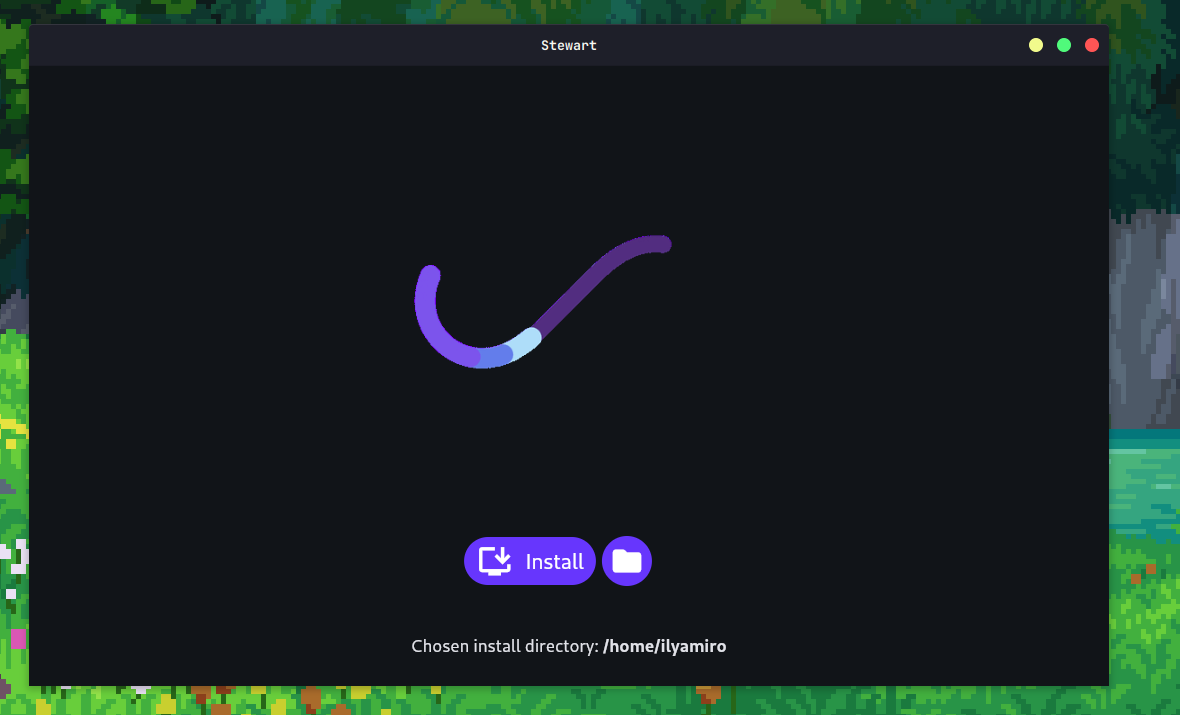
- Press the second 'folder' button to select the installation folder. For example: if the chosen directory was
/home/user/Documents, after installing Stewart it would be in/home/user/Documents/stewart. - Then, press
Install
Launching
If the installation was succesfull, the stewart.desktop entrance Stewart should appear in /home/user/.local/share/applications directory. It could be used to launch the assistant. But in general, if you want to just start it through the terminal, you need to:
- Enter the stewart install directory.
cd stewart
- And then simply launch it:
source venv/bin/activate
python3.11 main.py
Linux
Please note that the project was developed EXCLUSIVELY for Linux systems. It will NOT work correctly on Windows. See the note in Overview for details.
The best distribution for trying out Stewart is Fedora Workstation 40+, since the development was done with that system in mind. But don’t worry — it will work on any distribution. The only issue might be with some preconfigured commands that were made for Fedora. Once you change them to match your own distro, everything should work fine.
As for the Desktop Environment, it doesn't really matter. Like before, once you update the commands and keybinds for your system, Stewart should run without any problems. By default, it’s set up for GNOME, using custom keybinds made by the author (@ilyamiro), so you might want to change them.
While Stewart will run under Wayland on your Linux machine, some preconfigured commands may throw errors. X11 is recommended, though not required.